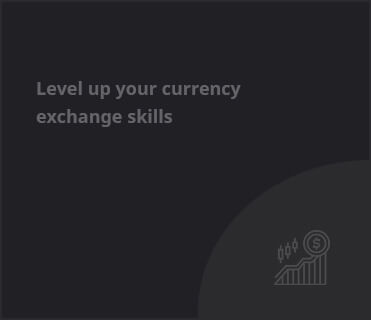Starting a YouTube channel used to mean lights, cameras, and hours of editing. Now? You can do it all with a laptop, a few smart AI tools, and a clear idea. Whether you want to create faceless videos, tutorials, animations, or even documentary-style content, you no longer need a production team or fancy gear. AI is changing the game.
If you’ve been thinking about starting a channel but feel stuck because you don’t want to show your face, don’t have a good mic, or hate editing—this guide is for you. Here’s exactly how to start a YouTube channel using only AI tools, from idea to upload.
Step 1: Pick a Channel Niche That Works with AI
Not every YouTube idea works well with AI-only creation. But plenty of them do.
Great niches for AI-generated channels
- Motivational or inspirational videos
- Educational explainers
- History or documentary-style content
- Top 10 lists or compilations
- Tech tutorials or AI reviews
- Quotes, affirmations, or meditation content
You don’t have to show your face or even use your own voice. AI tools can write, speak, animate, and edit for you.
Tip: Choose a niche you’re interested in long-term. It’ll be easier to research and create consistently.
Step 2: Write a Script with AI
You don’t need to stare at a blank Google Doc. Use AI to brainstorm video topics, outline ideas, or even write full scripts.
Tools to use
- ChatGPT – Great for writing video scripts and generating video ideas
- Notion AI – For organizing content ideas and outlines
- Copy.ai – Good for short-form ideas and hooks
Tip: Ask ChatGPT to write in your preferred tone—calm, funny, dramatic, etc. Then tweak it to sound more like you. Always review and personalize the script before using it.
Step 3: Create Voiceovers with AI
If you don’t want to use your own voice—or don’t have a good mic—you can generate realistic voiceovers using text-to-speech tools.
Best AI voiceover tools
- ElevenLabs – Realistic, emotional voice options
- Murf.ai – Wide voice selection, great for professional videos
- LOVO – Offers voice styles for characters, emotions, and narration
Tip: Don’t just choose the first voice you hear. Try a few styles to match your script’s tone. Some voices sound better for storytelling, others for upbeat tutorials.
Step 4: Generate or Find Visuals for Your Video
Once you’ve got a script and voiceover, you need visuals to match. This can be stock footage, images, animations, or AI-generated graphics.
Tools for visuals
- Pexels and Pixabay – Free stock videos and images
- Canva – For slide-based video visuals and templates
- Pictory – Turns scripts into videos using stock footage and text
- DALL·E – AI-generated images for thumbnails or storytelling
- Runway ML – AI video editing and generation tools
Tip: If you use Pictory, you can paste your script and let it match stock clips automatically. Just tweak the visuals it chooses to make them more engaging.
Step 5: Edit the Video (No Experience Needed)
AI editing tools make it easy to cut, rearrange, and polish your video—even if you’ve never edited before.
Simple editing tools
- Descript – Edit video by editing text
- CapCut Web – Drag-and-drop editor with built-in effects
- InVideo – Create faceless videos from scripts using templates
Tip: Keep your edits clean and simple. Use zooms, transitions, and captions to add life, but don’t overdo it. Let your content breathe.
Step 6: Create a Thumbnail with AI
Thumbnails matter. It’s the first thing people see. AI tools can help you create eye-catching thumbnails even if you’re not a designer.
Thumbnail tools
- Canva – Tons of YouTube thumbnail templates
- Adobe Express – Quick, customizable thumbnail maker
- PhotoRoom – Great for removing backgrounds and focusing on a subject
- DALL·E – Use prompts to generate unique thumbnail images
Tip: Use bold text, contrasting colors, and one main image. Look at popular videos in your niche and reverse-engineer what works.
Step 7: Upload to YouTube and Optimize with AI
Once your video is done, it’s time to upload—but don’t just drop it and leave. Optimizing your title, description, and tags helps get more views.
Optimization tools
- TubeBuddy – Keyword research, title ideas, tag suggestions
- VidIQ – AI-powered YouTube growth tools
- ChatGPT – Use it to write descriptions, SEO titles, and generate video tags
Tip: Add timestamps, relevant hashtags, and a strong call to action. Suggest your next video or ask viewers to comment.
Step 8: Repurpose for Social Media
Don’t let your video sit quietly. Use AI to turn parts of your video into shorts, clips, or Instagram posts.
Tools for repurposing
- Opus Clip – Turn long videos into short clips
- Submagic – Auto-captions and styling for short-form content
- Repurpose.io – Automatically publish videos to other platforms
Tip: Take your best quote or moment from the video and turn it into a 30-second clip. Post it on TikTok, Reels, and Shorts to attract new viewers.
Final Thoughts
Starting a YouTube channel has never been easier—or more accessible. You don’t need to be on camera. You don’t need expensive gear. And you don’t need to spend weeks learning video editing.
With AI tools, you can create high-quality content completely on your own. The key is to start small, be consistent, and focus on helping or entertaining your audience. Let the tools do the heavy lifting so you can focus on storytelling and creativity.
YouTube isn’t just for influencers and gamers anymore. It’s for teachers, storytellers, writers, curious people, and anyone willing to share what they know. So if you’ve been waiting to start—this is your sign.