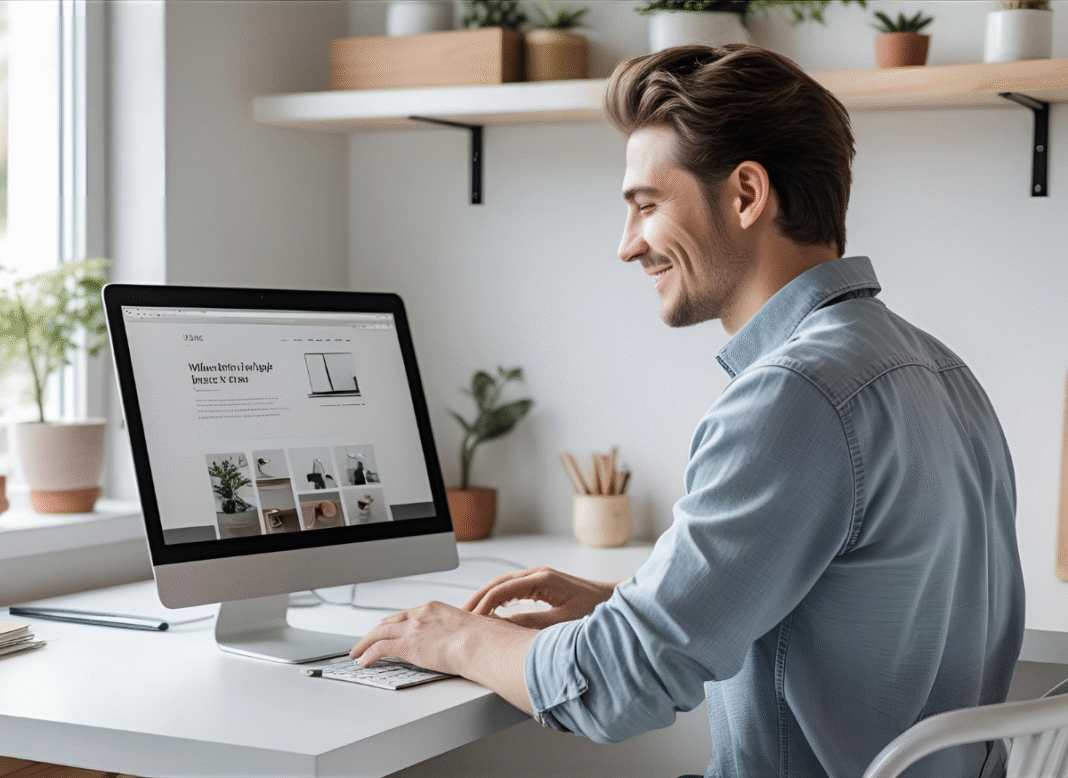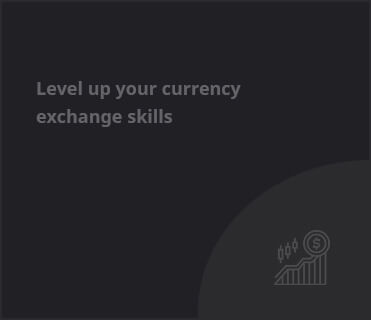How to Create a WordPress Site on a Budget
You don’t need a tech degree or a big budget to create a great-looking WordPress website. Whether you’re starting a blog, building a portfolio, or launching a side hustle, you can get a clean, functional, and even professional-looking website up and running without spending a fortune. In fact, with the right tools and a little patience, you can create your own WordPress site for under $100.
Here’s how to do it step-by-step, plus helpful tips, free tools, and useful links to make your website journey smooth and affordable.
Step 1: Choose the Right Hosting (Without Overpaying)
The first thing you need is web hosting. This is where your website lives. There are dozens of hosting companies out there, but for budget-friendly WordPress hosting, a few stand out:
Recommended Budget Hosts
- Hostinger – Very affordable, beginner-friendly, and fast
- Namecheap EasyWP – Super cheap for WordPress-specific hosting
- SiteGround – Great customer support, slightly pricier but reliable
Most of these hosts offer a free domain for the first year, automatic WordPress installation, and built-in security features. Expect to pay around $25 to $50 for the first year depending on the plan you choose.
Tip: Choose a hosting plan that includes a free SSL certificate (this keeps your site secure and displays the little lock icon in browsers).
Step 2: Install WordPress (Usually 1 Click)
Once you’ve signed up for hosting, installing WordPress is often as easy as clicking a button in your dashboard. Most budget hosts have a one-click WordPress installer. Just set your site name and username, and you’re in.
Tools Provided by Hosts
- Auto-installer (Softaculous or similar)
- Pre-installed WordPress setup wizard
- Beginner tutorials and setup guides
After installing, you’ll access your site at yourdomain.com/wp-admin to log into your WordPress dashboard.
Tip: Keep your login info secure. Use a strong password and install a free security plugin like Wordfence later.
Step 3: Choose a Free (and Beautiful) WordPress Theme
You don’t need to buy a premium theme to make your site look good. WordPress has a massive library of free themes that are modern, responsive, and customizable.
Free Theme Recommendations
- Astra – Fast, clean, and super customizable
- Hello Elementor – Minimal theme built for use with Elementor page builder
- Neve – Lightweight and works with most page builders
- Kadence – Great design and performance
To install a theme, go to Appearance > Themes > Add New in your WordPress dashboard, search for the theme, and click Install and Activate.
Tip: Start with a theme that has demo content. It makes the setup faster and gives you a template to follow.
Step 4: Install a Page Builder (Optional but Helpful)
If you want drag-and-drop design without needing to know code, use a page builder plugin. These let you customize your site easily.
Free Page Builders to Try
- Elementor – The most popular and easy to use
- Beaver Builder – Simple and beginner-friendly
- SiteOrigin Page Builder – Lightweight and functional
Most of these have free versions with enough features to build beautiful pages.
Tip: Don’t overload your site with too many plugins or flashy effects. Keep it fast and user-friendly.
Step 5: Add Essential Plugins (All Free)
Plugins extend your site’s functionality. You don’t need a hundred plugins—just a few that cover the basics.
Must-Have Free Plugins
- Yoast SEO – For search engine optimization
- WPForms Lite – For contact forms
- Wordfence Security – For site protection
- UpdraftPlus – For easy backups
- LiteSpeed Cache (if supported by host) – For speed and performance
Tip: Install plugins from the WordPress plugin directory. Always check ratings and recent updates to avoid broken or outdated tools.
Step 6: Set Up Key Pages and Navigation
Your site doesn’t need 20 pages to start. Just cover the basics.
Start with these pages
- Home
- About
- Contact
- Blog or Portfolio (depending on your focus)
- Privacy Policy (required for legal reasons)
You can create pages in Pages > Add New and set up menus in Appearance > Menus.
Tip: Use clear menu labels like “Home” or “Work With Me.” Keep it simple so visitors can navigate without thinking.
Step 7: Customize Your Site Identity
In your WordPress dashboard, go to Appearance > Customize to change your:
- Site title and tagline
- Logo (you can make one free with Canva)
- Colors and fonts
- Homepage layout
Most themes and builders let you live-preview your changes. Tweak until you’re happy, then click Publish.
Tool: Canva – Use the free logo maker or website header templates
Step 8: Launch and Share
Before launching, preview your site on desktop and mobile. Check that links work, forms send correctly, and pages load quickly. Then go live.
Share your site with friends, add it to your social media bios, and maybe start writing your first blog post or building your portfolio.
Tip: Use Google Search Console to submit your website to Google so it can start showing up in search results.
How Much Does This Actually Cost?
Let’s break it down:
- Hosting + domain: $25–$50 for the first year
- Theme: Free
- Plugins: Free
- Page builder: Free (optional)
- Logo: Free using Canva
- Total: Around $50 or less if you choose the cheapest options
You can upgrade later as your site grows, but starting small keeps it stress-free and budget-friendly.
Final Thoughts
Creating a WordPress website doesn’t have to drain your wallet or your energy. With a smart setup, a few free tools, and a weekend of focus, you can build a beautiful, fast, and functional site all by yourself. And the best part? You’ll learn skills along the way that will keep paying off—whether you’re building a business, personal brand, or creative portfolio.
Start small. Keep it simple. And build something you’re proud of.